|
Last edited 04/21/99
Alphanumeric
An alphanumeric character is any letter of the
alphabet or any digit from 0 to 9.
ASCII
ASCII (pronounced as-key) is short for American
Standard Code for Information Interchange. It is a standard code that assigns a binary number to all the alphanumeric characters (upper and lower
case), all the symbols on the keyboard, and some other symbols not on the
keyboard (such as the copyright symbol: © and the cents symbol: ¢). All computers have
been using this standard code for more than a decade, and this is how plain text
is saved on a disk. This standard does not define any formatting however
(except end of line), so word processors each have their own file type
that includes formatting information as well.
Backward Compatible
A program
is backward compatible if it can use files
from an older version of itself. For a file saved in the program to be backward compatible,
it must be possible to open the file in a
previous version of the program.
Bandwidth
Bandwidth is the rate at which data that can be
transferred through a connection. A standard PC modem has a very low bandwidth of about
3,000 to 6,000 bytes per second. The very high speed
lines that make up the backbone of the Internet are much faster, at least
1,000,000 bytes per second!
Binary
Binary is an alternative number system which works
very well for computers. Humans have ten fingers; that's probably why we use ten digits
(0, 1, 2, 3, 4, 5, 6, 7, 8, and 9) in our number system (decimal), but it is easier for a
computer to use only two digits (0 and 1). Ones and zeros can be represented with high or
low voltage, closed or open switches, aligned or misaligned magnetic particles, etc. A byte is a group of eight bits, and it is the standard unit by which data is
stored. There are 256 different combinations of zeros and ones you can make with one byte,
from 00000000 to 11111111. This is enough to cover all the ASCII characters, or the Intel x86 command set
(machine language), etc. The meaning of data stored on a disk is determined by the file's
extension. For example: if it is TXT, then it is ASCII
text; if it is EXE, then it is a program
(an executable).
Bit
Bit is short for binary
digit. A bit can be a zero or a one. See also: Binary.
Button
A button does some command in a program when it is clicked. Buttons usually have a 3-dimensional
look, although you may have to move the mouse over the button for it to look 3D. You
should single-click on buttons (do not double-click).
Byte
A byte is eight binary
digits. It is the smallest unit a computer works with at once. The bits of a byte
can be individually modified, but a computer still works with at least one byte at a time.
CD-R
Compact Disc Recordable. A special type of compact
disc which can have information written onto it once. You must have a
special CD-R drive to write to these discs, but most CD-ROM
drives can read them.
CD-ROM
Compact Disc - Read Only Memory. A CD-ROM is any
compact disc which contains computer data. These discs can store huge amounts of data (up
to 640 megabytes). If there is a large amount of data on a CD-ROM, then it is usually
impractical to copy the data on to the hard disk;
in this case, you must insert the disc whenever you want to use the data. The ROM simply means that you can not
save information onto these discs. CD-ROM may also refer to the drive used to read these
discs. See also: DVD-ROM
Click
To press and let go of the mouse button quickly
(after first pointing the mouse cursor at an object on the screen). See also: Double-click.
Client Computer
A client computer is a computer which is requesting
information from a server computer.
Clipboard
The clipboard is a temporary storage area inside the
computer. It is used to copy or move data from one program to another, or from one area of
a document to another.
Close
To close a program
means to end a program. Click the X button in the top right corner of a window to close that program. When you close a
program, it is no longer active. If you have not saved a file
when you close a program, the program will first display a dialog box asking if you would like to save
your file before closing the program. If you choose YES, the program will save the file,
then close. If you choose NO, the program will not save the file, but the program will
still close (you will have lost the unsaved data). If you choose CANCEL, the program will
NOT close.
Compression
Computer data can sometimes be made to take less
space. This is called compression. One way compression works is by looking for common
patterns of data (such as entire words) and storing short "abbreviations" for
these patterns. A table of abbreviations and what they stand for is included at the
beginning of a compressed file. These abbreviations are always unique, so
they will never interfere with your own abbreviations in text you write. When the file is
needed, it must be decompressed (the abbreviations are then expanded out to the original
patterns). The only significant disadvantage from using a compressed disk is that disk
access can take longer.
Copy
To duplicate a file to the clipboard.
Cut
To remove an item to the clipboard.
Data
Data is information. There are many types of
data, including sound, graphics, and text. Most data on a computer is stored in files on the hard
disk, which are made up of bytes.
Computer programs are also data,
though many people may use the word data to mean information stored on the computer by the
end user.
Decompression
See Compression.
Decryption
The restoring of data to its unencrypted state. To
decrypt data you need a password.
Default
The default setting is the setting which will be
assumed unless you change it. For example, the default color for text in most web browsers
is black, however, I can make text green or any color I
want (by overriding the default). Another example, programs will install by default to
hard disk C, but most programs will allow you to install to another hard disk.
Desktop
This is what you see on your computer screen when
you have no windows open. It may be a solid
color, or it may be graphics. On the desktop, there will be icons,
including one called "My Computer" and one called "The Recycle Bin."
Dialog box
This is a small window
that is demanding your attention. You must respond before you can
continue using the program that displayed
the dialog box. A dialog box does not have a minimize
or maximize button and does not show up on the taskbar. It is only a portion of its
"parent" program. Most dialog boxes have a cancel button.
DOS
DOS stands for Disk Operating System. DOS was the
standard operating system for PCs
before Windows was created. It
required the user to type commands at a boring screen with no pictures, no sound, no
mouse, no color. As time progressed, there were some good programs written for DOS that did offer these
features (pictures, sounds, etc.), but each program usually worked in its own way, and you
had to know DOS to get to the programs. Then Windows was invented. At first,
Windows was just an add-on to DOS, but now it is the standard operating system. DOS
is still included in Windows 98, though
for backward compatibility.
Drag
Move the mouse pointer over the object you wish to
drag, then hold down the left mouse button. While holding the mouse
button, move the mouse pointer (and the object) to the location you want it, then let go
of the mouse button. This will move or copy the object to the new location, depending on
the context.
Drive
Any data storage device. This includes your CD-ROM drive, floppy disk drive, and hard disk drive.
Driver software
Driver software is software that works as a
translator between another program and some piece of hardware. In the software industry,
there are generally standard ways to do things. There are many different types of
hardware, however, and each piece of hardware may have its own 'language'.
Double-click
Move your mouse pointer over the object, then press
the left mouse button twice in a row quickly. Be VERY careful to not
move the mouse as you double-click. If you move the mouse while trying to
double-click, you may end up dragging the
object instead of double-clicking it.
DVD and DVD-ROM
DVD is a new technology very similar to compact
discs. A DVD looks just like an ordinary compact disc, however a DVD can hold up to 25
times as much as a CD!!
That's 18 gigabytes!! This gives enough
room to hold an entire movie at twice the quality of VHS with theater quality sound
(better than CD-quality). Since it is on a disc, you can jump to any scene
instantly, and you never need to rewind.
A DVD-ROM is a DVD disc for a computer. This
means a multimedia encyclopedia can have even more multimedia with much better quality (on
DVD-ROM). You must have a DVD-ROM drive to use DVD-ROM discs. If you have a
DVD-ROM drive, then you can also play DVD movies on your computer. Many systems with
DVD-ROM can output the video and sound to your TV and home audio system, so you may not
have to buy a separate DVD player. See also: CD-ROM
E-mail
E-mail stands for electronic mail. Most networks
support some form of email. The most popular, of course, is Internet email. E-mail allows you to send
text (such as a letter) to another person on another computer. In order to send an email,
you have to know the email address of the recipient. Internet email addresses always start
with the user's account name, then the at sign (@), then the name of the computer where
the user gets his or her email. You can never have spaces in email or Web addresses. For
example, our email address is: [email protected]
Encryption
The mathematical modification of data based on a
password (or key) for security purposes.
File
A file is a long sequence of bytes which represent data. Each file has a name and an extension which
are separated by a dot (a period). The name, of course, identifies the file. The extension
tells the computer what type of data is contained within the file. For
example, a file called "Letter to George.DOC" is a Microsoft Word DOCUMENT.
The file you are reading now is called "glossary.html". HTML stands for
HyperText Markup Language, and it is the file type for web pages.
Floppy Disk
A round, flexible piece of magnetic media stored
within a 3.5 inch square protective plastic case. One floppy disk can store 1.44 megabytes
of data. Because floppy disks use magnetic media, they must be kept away from magnets, or
the data on them could be erased! Computer speakers are magnetically shielded to prevent
erasure of floppy disks, but standard speakers are not!
Focus
When you use a dialog
box with many items to fill out, only one of the items can be accepting input
from the keyboard at a time. The active item is said to be the item with the focus.
You can press the TAB key to move the focus to the next item; press SHIFT+TAB to move the
focus to the previous item.
Folder
A folder can be thought of as a location on your hard disk or floppy disk. Folders used to be called
directories/subdirectories. A folder contains files
and can contain nested folders (subfolders).
Folders and subfolders are used to organize your hard disk. For example, you probably
already have a folder named "My Documents" on your hard disk; you could place a
subfolder named "Work" under "My Documents", and place all your work
documents within this subfolder. This way, you can keep your work documents separate from
your personal documents.
Hard Disk
A storage device inside your computer. Your hard
disk is represented by the letter C. You can not physically see your hard disk without
opening up your computer, however there is usually a light on the front of a computer
which shows when the hard disk is being accessed. Modern hard disks can store more than a
thousand times as much as a single standard floppy
disk. A hard disk is what permanently stores all the data and programs
in your computer. A hard disk is not the computer's memory, however.
Icon
An icon is a picture used to represent an object.
Some example objects are: data files, program files, folders, email messages, and drives. Each type of object has
a different icon. That means that different types of files each have an icon representing
its file type. MS Word files will have the MS Word icon; MS Excel files will have the MS
Excel icon; Etc.
Internet
A large network of networks.
ISP
ISP stands for Internet Service Provider. Typically
you will pay an ISP about $20 a month to have access to the Internet through them. When
you go on the Internet, your computer will dial their computer and then you will be able
to send and receive email, view web pages, etc.
Junk
I may use this term to refer to things which should
not exist at all. Or, I may use this term to refer to things which a beginner may find in
their computer, but should ignore. In the future, I hope it will be possible to adjust how
much technical junk you see on your computer (specifically: most of the thousands of files
on a typical computer are files which make the computer run, but are never used directly).
Keyboard
A keyboard is a device for entering text into a
computer. Important: The letters you type will appear wherever the focus (the text cursor) is on the screen, not
the mouse. In other words, you can not just move the mouse
somewhere and start typing, you must click
to move the focus, then you may type.
Maximize
Maximize means to make a window take up the full screen. To maximize,
click once on the button that has a picture of a square. It is next to the X (Close
button) in the top right corner of a window. If it looks like two overlapping squares,
then the window is already maximized, and that button is now the restore button. Once a window has been
maximized, you can no longer resize it without restoring it. Do not get restore and minimize
mixed up.
Memory
The word memory, used by itself, refers to random
access memory (RAM). See RAM.
MIME
MIME stands for Multipurpose Internet Mail
Extensions. MIME is a method for attaching files to an email.
MIME allows 8-bit binary data to be included in the email rather
than encoding the binary data as pure text.
See also: UUENCODE.
Minimize
Minimize means to shrink a program down so that it is only displayed on
the task bar. To minimize, click once on
the leftmost button of the three in the top right corner of a window. It looks like an underscore [ _ ]. When
you minimize a program, it remains active. You can bring it back by
clicking on the task bar button with the
program's name on it.
Modem
A modem is a device which allows your computer to
communicate with another computer over phone lines. Usually you will have a modem inside
your computer (internal), but there are external modems which plug into the back of a
computer. A modem is used to connect to an Internet
Service Provider which provides access to the Internet.
All modern modems are also capable of sending and receiving faxes, but
you must have fax software running to do either.
Trivia: What does modem stand for? Answer: It stands
for modulator/demodulator!
Monitor
Your monitor is the display (the computer screen).
Common monitor sizes are 14", 15", and 17". Note: the actual viewing area
of any monitor is usually about an inch less than the size given (which is the "tube
size"). An important difference between monitors is the dot pitch. The dot
pitch determines how small a dot the monitor can produce, the smaller the dots, the
sharper the image. The standard dot pitch is 0.28 mm. Do not settle for a larger dot
pitch. Monitors also have a speed rating called refresh rate. Unfortunately, the
refresh rate depends on the mode used. Ideally, your monitor should refresh at 75 Hz or
better for the mode you use most.
Personally, I've been very satisfied with my
17" Sony Trinitron monitor (the Multiscan 200sx). It has a dot pitch of 0.25 mm, and
it can refresh at 84hz in 1024x768 mode (or 120hz in 640x480 mode!).
Nest
To place within a data
type, a block of the same data type. For example, you might send someone a document which contains
additional documents. The additional documents are nested within the main
document.
OEM
OEM stands for Original Equipment
Manufacturer. OEM software (and hardware) is meant for companies buying bulk and
pre-installing the product on many computers. When you buy OEM products, you typically do
not get a manual or any fancy packaging. Just a license and disks.
Open
You must open a file
to view or edit it. When you open a file, it is copied from the hard disk into the computer's high-speed memory. If you change the file, you must save it (which copies the file back to the
permanent hard disk).
Operating system
The operating system is the program which runs a computer. The operating
system takes care of managing files and folders (such as renaming, moving, copying, and deleting
files). It also provides you the ability to start the other software you have on your
computer. Windows 95 is the most common
operating system for modern computers.
Paste
To place a file, document, or object into a
document.
Program
A program is a set of instruction sequences for a
computer. Each sequence provides the program with a particular function (for example, most
programs have a print function). Altogether, these instruction sequences make up
the entire application. One application, for example, is a word processor. A word
processor will have a file open function which you can access by clicking the file menu,
then clicking open (referred to as the open command). It will also have a
file save function, a print function, a spell check function, and many
more.
RAM
RAM is short for Random Access Memory, usually just
referred to as memory. A computer's memory is not like its hard disk which is permanent storage. Memory
can only store information while the computer is on, however it is much
faster than a hard disk. A hard disk is a mechanical device, but memory is on computer
chips, and information can be accessed from anywhere on the chip almost instantly. When
you open a document, it is copied from the hard disk into the computer's memory. There, it
can be easily edited; Words can be inserted into a letter, and the rest of the document
quickly shifts to accommodate the new words. When you save the document, all your changes
will be copied from the computer's memory to the hard disk (overwriting the old copy on
the disk).
Real-time
To view or hear something in real-time means to see
or hear it immediately and without any slowdowns. Real-time audio on the Internet, for
example, means you do not have to wait for an entire audio file to download, but can
(almost) immediately start listening to the audio as it is coming to you.
Restore
Restore means to make a window smaller than full screen, so that it can
be resized. See also: Maximize.
Right-click
To click
with the right mouse button rather than the usual left button.
Save
You must save anything you create on a computer if
you want to be able to access it later. While you are working on a document, it only
exists in the computer's temporary memory
(except for the previously saved copy). When you save the document, it is copied to
the hard disk, which is permanent storage.
Select
Select means to highlight data. To select text, for
example, hold down the mouse button at the beginning of what you want to select, then move
the mouse to the end of what you want to select (and let go of the mouse button). The
selected text will now be in inverse (opposite) colors. This is only to show what text is
selected, it does not affect the printed document.
Select-then-do
If you want to change data in a document, you must
first select the data, then do
the command. For example, if you want to make some text bold, you must
first select the text, then click the bold button. You
can not click bold then select the text. Select-then-do may seem
backwards, but it is actually easier. Suppose you also wanted the text to be italicized.
Since the text is still selected from when you made it bold, all you have
to do is click the italics button.
Server
A server is a computer that has information or
routing services that is available for other computers to access. The computer requesting
access is considered the client computer.
Shut-down command
Before you turn off your computer, you should issue
the shut-down command so that any data in memory can be saved to disk. To do this, click
the "Start" button on your taskbar,
then click shut-down, then click "yes".
Software
See Program.
Taskbar
This is the portion of your screen including the
Start button, the time display, and everything in-between. The start button gives you
access to the programs installed on your
computer, your system settings, a shut down
command, and more. Immediately to the right of the start button are buttons for
each program you are currently running. You will probably also have little icons to the left of the time display for
miscellaneous programs that make the computer work. For example, you most likely have a
speaker icon for your sound, maybe an icon for anti-virus software, and others. Try double-clicking any of these to see what
they are.
Toggle
To toggle means to switch on or off. If the item is
currently off, then it will be turned on. If it is already on, then it will be turned off.
An example of a item that toggles is a checkbox. The first time you click, an X will be
placed in the box, the next time the X will be removed.
UUENCODE
UUENCODE stands for UNIX-to-UNIX encoding. UUENCODE
is an older method for attaching 8-bit binary files
to text only email messages.
Since only alphanumeric characters and
a few standard symbols are all that can be used in a text only email (not
the full ASCII character
set), 8-bit binary data has to be represented with text. Every 2 bytes (a byte is 8 bits) is represented with 3
text characters. This method is not as efficient as MIME.
window
A window is a rectangle portion of the display which
is being used for a specific program. Each program has its own window. It is possible to
have more than one window on the screen at one time. The word windows with a lower case
'w', refers to more than one window; with an upper case 'W', it refers to Microsoft Windows, the operating system for
most personal computers.
window pane
A window pane is simply a rectangular portion of a window. For example, a window may be
divided in half vertically. In this case, you would have two window panes, one on
the left, and the other on the right.
Windows, Microsoft
Microsoft Windows is the name of the program which runs your computer if you use a
standard PC. It allows you to run other programs, each in their own window. It also allows you to view and manage
the files on your disk drives using icons
to represent each item. Windows 98 is
currently the latest version of this program.
Windows 95, Microsoft
Microsoft Windows 95 is the operating system in use
on most of today's computers. It provides smoother (preemptive) multitasking, support for
long filenames, better multimedia, and much more over Windows
3.1. Windows 95 was a big change from Windows 3.1. It does provide backward
compatibility with Windows 3.1, though, so older programs will almost always work on this
newer version of Windows. However, older programs will not take advantage of newer
features (such as long filenames).
Windows 98, Microsoft
Microsoft Windows 98 is the latest version of Microsoft Windows. It adds Internet software,
support for TV and DVD, and more. It is also supposed to start itself and other programs
faster than Windows 95. It is still backward compatible with Windows 3.1 & DOS.
Windows 3.1
Windows 3.1 is an older version of Microsoft Windows. A great deal of software
that was designed for this older version of Windows still exists, but should be
avoided. Programs designed for Windows 3.1 will usually work in newer versions of
Windows. However, you will not get modern functionality such as
long filenames (you will be limited to 8 characters), fast 32-bit printing, plug-n-play
hardware support, and other good stuff.
WYSIWYG
WYSIWYG stands for What You See Is What You Get. It
is pronounced "wizzy-wig". It means that what you see on your screen while you edit
your file, looks the same as what you get when you print the file. Some
older word processors were not WYSIWYG, and formatting (such as bold
or underline) would show up on-screen as strange codes (but look fine when
printed). Today, ordinary word processors are almost always WYSIWYG, however some software
for creating web pages is not yet WYSIWYG. This kind of web page software would show the
formatting codes as you see in the example below:
This is unimportant. <bold>But this is
important.</bold><a href="index.html">And this is a link.</a>
However, with WYSIWYG software, the above line would
look like this:
This is unimportant. But this is important.
And this is a link.
|